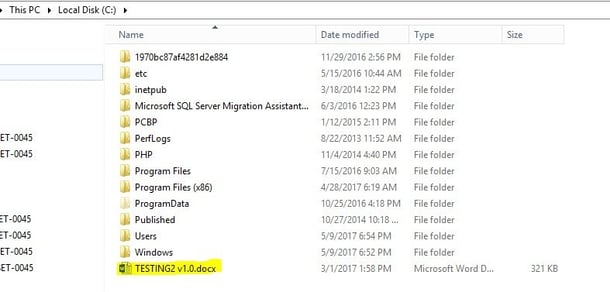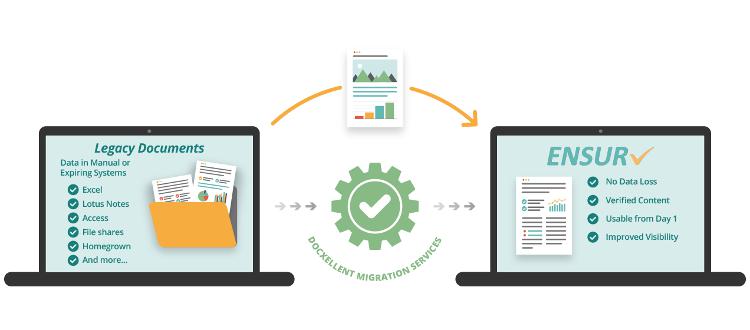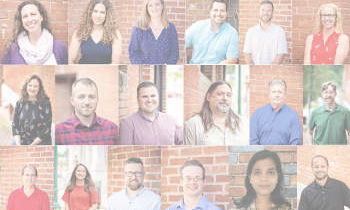You asked, we listened! We will regularly feature document control FAQs on our document management blog. We hope the answers to these common questions help you get the most out of your ENSUR document management implementation.
Login Issues: When users attempt to log in they receive the message that the Selected Repository is unavailable (Part 1)
- Specific Error: A Network-Related or Instance-Specific Error…. (See image)
- What this means: This message means that the web application is unable to make a connection with the database.
- Who needs to resolve: IT/DBA
- Possible solutions:
- SQL Server Services are currently not running on the database server and need to be started either by rebooting or manually starting the services.
- The Repository (Database) you are attempting to log into is currently not online (Offline / Recovery Pending)
- Verify that the account specified in the connection string in the web.config file does not have an expired password.
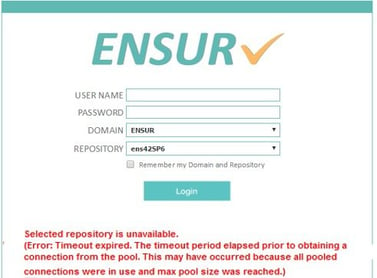
Login Issues: When users attempt to log in they receive the message that the Selected Repository is unavailable (Part 2)
-
- Specific Error: Timeout Expired (Connection Pool)
- What this means: ENSUR has exceeded the maximum number of allowed connections to the database.
- Who needs to resolve: IT/DBA
- Trouble-shooting steps:
- Quick fix is to restart the SQL Server Services and restart IIS. A reboot will take care of this as well.
- Preventative fix is to add the highlighted section to your web.config connection string to help bypass the restriction.
<add name="Repository" connectionString="Data Source=SQL-SERVER-HERE; Initial Catalog=<database>; User ID=<user>; Password=<password>; Persist Security Info=True; Min Pool Size=1; Max Pool Size=1000" providerName="System.Data.SqlClient" />
- If this error persists: Contact DocXellent Technical Support (Support@docxellent.com) with screenshots of the Webserver Event Viewer errors surrounding the timing of the Timeouts.
User(s) Cannot Access their Checkout/Load/Export Shares
- Specific Error: User cannot access Checkout/Load/Export Shares
- What this means: There is a problem with either the URL Path, Share Permissions, or Folder ACL
- Who needs to resolve: IT / ENSUR Administrator/ End User
- Trouble-shooting steps:
Step 1 - Determine if the problem is stemming from the user’s ENSUR Document Management Configuration
- Open the user’s configuration page within System Administration | Users and look at the Editor Paths section for the LOGICAL PATHS. Have the user attempt to navigate to their LOGICAL PATHS by going to Start → RUN → paste in LOGICAL path from ENSUR. If the user is unsuccessful in navigating to the share, the issue is on the file system. Proceed to Step 2.
- If the user is successful in navigating to the path via the above method, but attempts to access via ENSUR are not successful, then verify the following:
- If you are using Internet Explorer – Verify that you have added the URL into TRUSTED SITES and that Pop-Ups are not being blocked
- Verify the user is USING Internet Explorer as Chrome/Firefox/Edge do not support linking to network shares via a web browser.
Step 2 – Contact your IT Team making sure to send them information regarding the user having the issue, as well as the logical path AND physical paths affected:
- They should verify that the users Domain account has been given Modify permissions to their checkout/load/export folder AND
The share permissions have been established such that the user will have change permissions.
User(s) reporting that all files in their Checkout/Load/Export Folder are Read Only
- Specific Error: User(s) are reporting that all files in their Checkout/Load/Export Folder are Read Only
- What this means: There is a problem with either the Share Permissions, or Folder ACL
- Who needs to resolve: IT / ENSUR Administrator/ End User
- Trouble-shooting steps: Contact your IT Team making sure to send them information regarding the user having the issue, as well as the logical path AND physical paths affected:
- They should verify that the users Domain account has been given Modify permissions to their checkout/load/export folder AND
- The share permissions have been established such that the user will have Change Control
File based content is occasionally appearing on the root of your OS Drive
- Specific Error: File-based content is occasionally appearing on the root of your OS Drive
- What this means: The Admin account in ENSUR doesn’t have editor paths setup, so is defaulting to storing content on the root of the drive.
- Who needs to resolve: ENSUR Administrator
- Trouble-shooting steps: An ENSUR Document Control Administrator should log in to the application and open the user configuration of the ENSUR Admin account (username: Admin) and configure the Editor Paths for the built-in Admin Account.